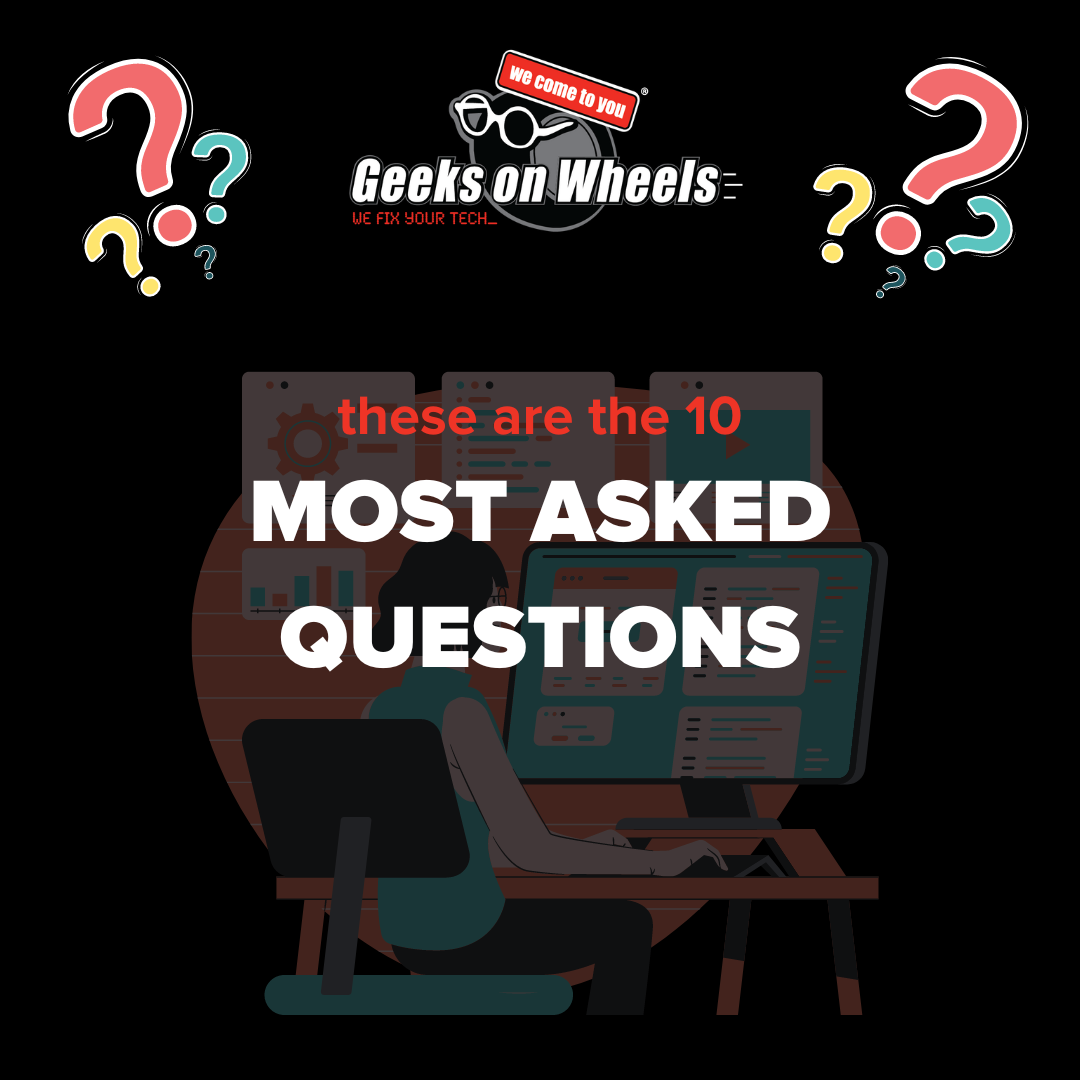Here at Geeks on Wheels we understand how frustrating it can be to lose a document you’ve spent hours working on. Or your favourite TV show won’t load because your WiFi is too slow. Or perhaps you can’t login to your Facebook account! Falling out of love with your devices is easy when you don’t understand them. Let us show you some super simple steps to help you sort those annoying tech questions and issues so you can fall back in love with your gadgets!
1. My WiFi is sooo slow…How can I make it faster?
If you try playing your favourite game, Skype a family member or stream your favourite movies then a slow internet connection can really hinder your experience. Here are a few reasons why it could be slow and how it can be sorted:
- Step 1: Move your computer closer to the router. Then you can see if you need to install access points.
- Step 2: Install access points. Our tech’s can install these and extend the range of your WiFi connection.
- Step 3: Connect your computer to your router with a cable and if it is still slow, call the internet provider and tell them your WiFi connection is slow. They should be able to fix this on their end.
- Step 4: Try using your Wifi on a different device. If it is still slow then you know it is the WiFi and not your device being slow.
Note: If you have a capped internet plan then this will be the reason your internet is slow. Upgrade your plan for a faster internet connection.
2. Should I upgrade my internet to fibre?
Our answer is yes, if you can. It’s the fastest, most reliable, and most future proof method of accessing the internet. The infrastructure isn’t owned by any big company so is more reliable. Don’t get confused between fibre, 4G and broadband. Check the differences by clicking here.
3. I can’t login to my account but I’m sure my password is right.. what do I do?
First, check that your caps lock isn’t turned on. It sounds simple but is a common mistake.
Second, you may not be able to login because of too many login attempts (which can lock your account). Our support team can act on your behalf to help safely reinstate your credentials. All you need to do is book one of our tech’s to come and sort it in the comfort of your own home.
Tip for Windows users: when logging in to your PC make sure your login is set to use a password and not a pin. You can change this using the options below the password box by selecting the different icons representing a keyboard or a pin pad respectively.

4. How do I create a custom WiFi name and Password?
Personalising your WiFi name and password is easier than you think but takes a few steps. Chat to one of our tech’s on our free chat pop – up on the website and they will guide you through these simple steps.
5. My computer won’t turn on…What do I do?
This is a common issue that arises with our team. There are a few reasons why your computer may not turn on:
- Hardware Fault
- Motherboard Fault (the inside of your PC)
- Broken Power Supply
This is one of our most commonly asked questions on our complimentary instant chat service. Our free chat experts are pro’s at helping people with this issue. To jump on, all you have to do is click on the pop up in the right-hand corner. Our technicians are ready and waiting to help you with your tech questions and issues.

6. How do I change my default browser?
Your default browser is the application that is associated with web links. It opens external links from documents. Your default browser is preinstalled on your computer (if you have a Mac then Safari will be your default browser for example). If you would prefer to use a different browser than your default browser then you’re in luck as it is super easy to change. Follow these easy steps:
- On your computer, click the Start menu
- Click Settings
- Open your default apps:
- Original version: Click System Default apps.
- Creators Update: Click Apps Default apps.
- At the bottom, under “Web browser,” click your current browser (typically Microsoft Edge).
- In the “Choose an app” window, click your preferred browser eg. Google Chrome.
For Windows 7 or Mac users click here.
7. I closed my work without saving…can I get it back?
We understand that losing files can put you in a state of panic. However we suggest that you take a deep breath and follow these steps:
- Step 1: Check the recycle bin on your PC.
- Step 2: Check autosave files. Many documents like excel and word have an autosave file that you can check too.
- Step 3: If your item has previously been saved and you lost it then our tech’s can run a recovery system – book here.
To avoid worrying about losing files we can change your applications by adjusting the autosave time or, we can migrate your data to a one drive. One drive is on the cloud, meaning it constantly autosaves. Phew! Call us to book an appointment.
8. My computer shutdown unexpectedly…Why?
There are a few reasons why your computer may have shutdown unexpectedly. If you’re worried about losing work that you have not saved then follow the steps in question 7. Otherwise:
- Your device may have overheated. This can happen if your PC is old, you where running an intensive software or there is a fault with the software.
- Your hard drive may be failing. This can be due to age or just a fault in general. Our tech’s can fix and replace your hardware.
- It could be a particular piece of software that is not compatible with your PC. Our tech’s can run tests to see if this is the cause.
- During a storm your power supply may run a power surge, this stops electrics blowing up. Or it could be a power fault.
Our team can check your logs to see what caused the device to shutdown. They can also put backup software on your computer so that if it happens again your data is safe.
9. What do I do when my computer crashes?
One of the most annoying situations is when your device freezes in the middle of your favourite TV show. There are a few steps you can take to stop this happening. However the best practice is to find the cause and prevent your tech questions and issues happening again.
- If your device is old and freezes a-lot then you may need an upgrade. Geeks on Wheels customers have access to a wide range of #GeekApproved devices.
- Your device may be over heating. Check the temperature and make sure your computer is on a ventilated surface.
- Leave it on, if it doesn’t shut down then you know it is your software that is causing your PC to freeze.
Our tech’s can find out if it is a hardware or software fault and either fix the issue or replace the hardware.
10. Why can’t I print?
Another common tech issue that people have is with their printer. If you need something printed urgently for a meeting and your printer just won’t budge then try these steps:
- Have you recently changed your router? Your printer may no longer be connected to your WiFi.
- Your USB cable may not be plugged in securely.
- It seems simple but check that you have paper and ink in the printer.
- The most common solution to resolving a wireless printer issue is by restarting your router.
If these steps don’t work head to our free chat and speak to our team to sort out your tech questions and issues.

Thanks for taking the time to read our #GeekBlog
If you are still unsure and need help with your tech questions and issues then book a geek today. #WeFixComputers